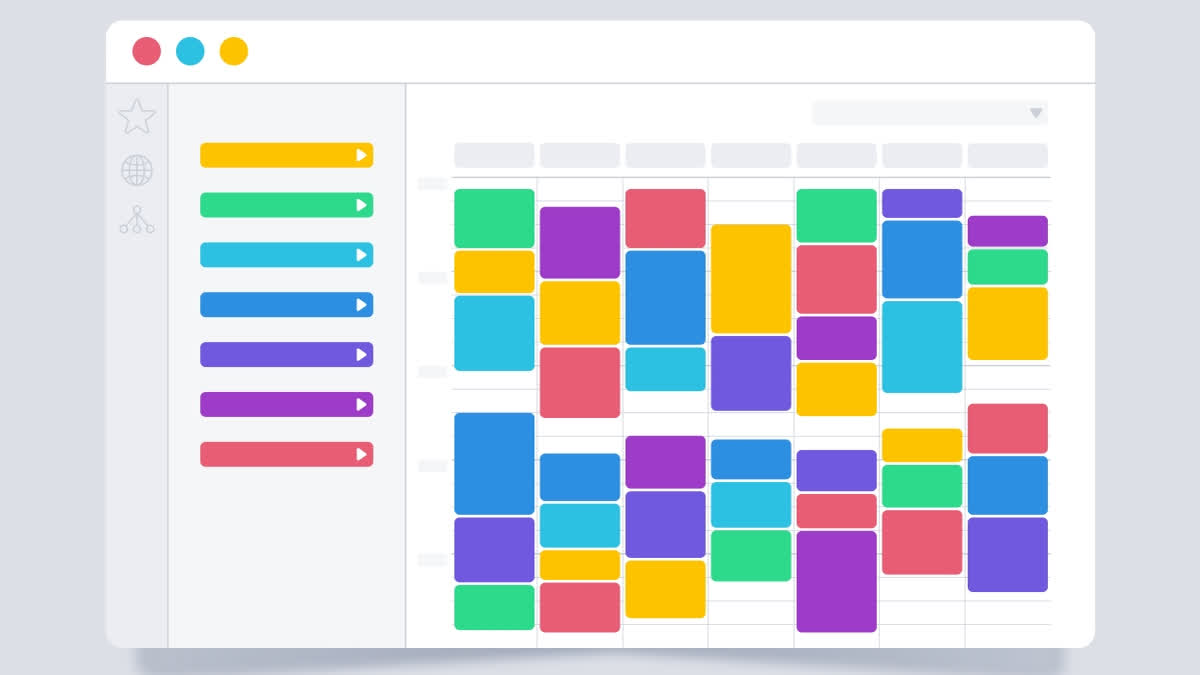Hyderabad: In a time when everyone is busy, meeting online comes as a sigh of relief for working people as they save a significant time and effort by conducting meetings online.
The Gmail feature helps you find slots to meet directly from your inbox, without even needing to navigate separately to your Google Calendar. You can also create the usual detailed calendar events you’re used to from your inbox.
Here’s How to Find Time to Meet in Gmail
- Compose a new email with recipients, or open a reply to an email you’ve received from someone you need to meet with.
- Click the Calendar icon at the bottom of your message. If you can’t see this option, click the More options icon (the three dots) and hover over “Set up a time to meet".
- Select “Offer times you’re free”.
- Your calendar will open in a pane to the right of the email. Select one or more open time slots that work for you. You can add multiple time slots per day or add time slots on different days.
- Click “Next,” then fill out relevant fields (the title of your meeting, duration, location, and description).
- Click “Add to email” to send your proposed times to your email recipients. From there, they can choose the time that works best for them. Once they choose, the event will appear on both your calendars.
Beyond the 'finding time to meet feature', there is another way to schedule meetings directly from your Gmail. It allows you to create an event from any email in your inbox; once you are in an email, just look for the More options icon (the three dots) at the top of your inbox and choose “Create event.” A calendar invite with prefilled details will be created.
Read More