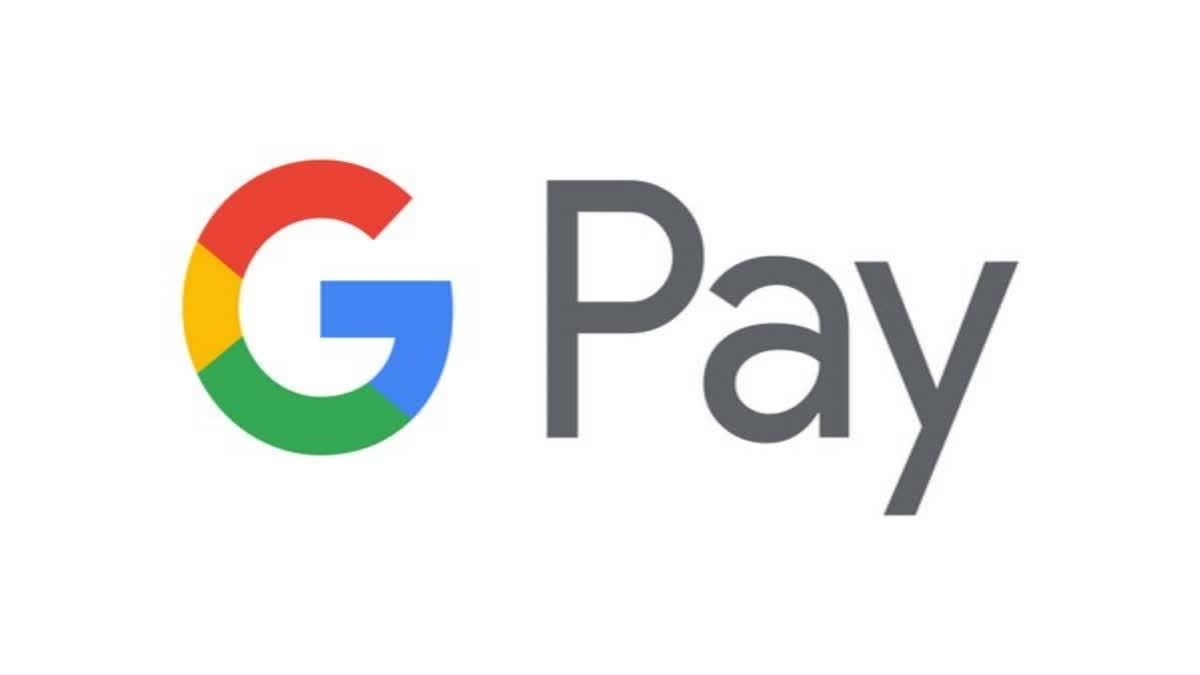Hyderabad: Digital payments have been growing rapidly in the country for several years. UPI payments are being made for everything. From small shops to large businesses, UPI payments are allowed. Google Pay is one of the most popular UPI apps in our country. From buying vegetables to booking train and flight tickets, many people use this app. But, UPI payments are not limited to Google Pay. Credit and debit cards can also be linked to it. Payments can be made online and offline through them. Let's see how it is now.
How to link credit and debit cards to the Google Pay app?
⦁ First, you need to download and install the Google Pay app on your phone from the Google Play Store.
⦁ Most Android phones have Google Pay as a pre-installed app while iPhone users have to download Gpay from Play Store.
⦁ Sign-in to the Google Pay app with your Gmail account
⦁ The e-mail account that is logged in on your phone and the e-mail account that is signed in to Google Pay must be the same
⦁ After that click on your profile picture
⦁ Click on the Payment Methods option.
⦁ There you will see all the options below.
⦁ Ad Bank Account
⦁ Set-up UPI Lite
⦁ Ad credit line
⦁ Add RuPay Credit Card on UPI
⦁ Other ways to pay
⦁ You can go to this Other ways to pay section and add your credit and debit cards.
⦁ For this click on Add Card.
⦁ Google Pay only supports 'Visa, MasterCard' enabled credit and debit cards. Google Pay does not support American Express, Maestro credit and debit cards. So they cannot be linked.
⦁ After clicking on Add Card, the Google Pay App Camera will open. It will scan your credit or debit card.
⦁ Then it will automatically take your credit or debit card details.
⦁ If you don't like this method, you can also enter your card details manually.
⦁ Then an OTP will be sent to your registered mobile number.
⦁ Just enter this OTP - Google will verify your card details. That's simple!
⦁ Generally, the UPI payment option is visible on the Google Pay home screen by default. But, suppose you also add credit or debit cards. Then they will also appear on the home screen.
⦁ With credit and debit cards added to Google Pay, you can make payments through NFC (Near Field Communication) in shops.
⦁ You can make payments through online and offline modes.
⦁ Mobile recharge and current bills can also be paid.
⦁ But you cannot send money to your Google Pay contacts (other people) using credit and debit cards.